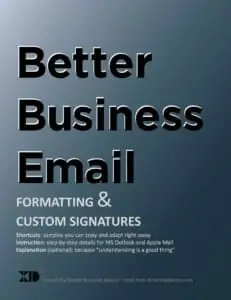Also see: Photo albums and slideshows — this page’s tips will also help to improve those, too!
Every photo you edit out of a collection raises the average quality of all the remaining photos. Don’t put a photo in just because you have it, and be sure it makes sense with the rest of the content on that page or post.
[sp_easyaccordion id=”6203″]